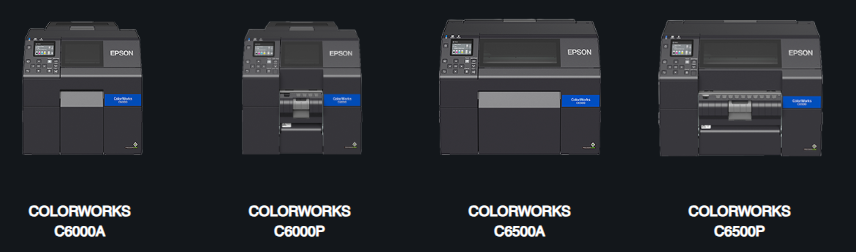
Getting Started
In the dynamic world of label printing, the ColorWorks CW-C6000 series stands out as a revolutionary player, promising exceptional print quality, versatility, and efficiency. Whether you’re managing logistics, retail labeling, or product branding, this printer series can meet your needs. Join us as we guide you through unboxing and setting up your new ColorWorks CW-C6000 series printer with expert insights from PaladinID, your trusted partner in achieving optimal printing solutions.
Unboxing Your ColorWorks CW-C6000 Series Printer
Step 1: What’s in the Box?
Upon receiving your ColorWorks CW-C6000 printer, carefully unbox the contents. You should find:
- The ColorWorks CW-C6000 printer
- AC power cable
- Full set of ink cartridges
- Sample label rolls
- Maintenance box
- Quick setup guide
Step 2: Preparing for Setup
Choose a stable and suitable space for your printer. Ensure the area is free of dust and away from direct sunlight to maintain the printer’s efficiency and longevity.
Setting Up the Printer with PaladinID
Step 3: Installing the Ink Cartridges
PaladinID recommends following the ColorWorks quick setup guide closely when installing your ink cartridges. Open the ink compartment and insert the cartridges as directed, ensuring each cartridge clicks into place. This step is crucial for achieving the high-quality prints the CW-C6000 is known for.
Step 4: Loading the Labels
Depending on your model (CW-C6000A or CW-C6000P), loading labels might differ slightly. For the CW-C6000A, you can load pre-cut labels, and for the CW-C6000P, you might be using continuous label rolls. Open the label compartment and place your label roll or stack according to the instructions in your manual. Adjust the label guides to match the width of your labels to prevent misalignment.
Step 5: Connecting to Your Network
Connectivity is key in maximizing your printer’s capabilities. Connect the CW-C6000 to your network via Ethernet for stable and fast data transmission. For wireless setups, refer to the PaladinID’s setup guide to connect your printer to your Wi-Fi network, ensuring you maintain security standards.
Step 6: Software Installation and Calibration
Install the printer drivers and any necessary software on your computer. These are available on the Epson website or on the installation CD included in the box. Calibration is essential for accurate color reproduction and label dimensions. Follow the on-screen instructions to calibrate your printer using PaladinID’s recommended settings for optimal results.
Testing Your Printer
Once setup is complete, conduct a test print to verify everything is working correctly. Choose a high-resolution image or label design to see the true potential of your CW-C6000 series printer in action.
Maintaining Your Printer
Regular maintenance ensures your printer operates efficiently over time. Replace the maintenance box and check ink levels regularly. Keep the printer’s firmware updated to the latest version to enhance functionality and security.
Conclusion: Why Choose PaladinID?
Partnering with PaladinID provides access to expert advice, setup support, and customized solutions for your labeling needs. Whether you’re upgrading from another printer or setting up a label printing station for the first time, PaladinID helps streamline the process for maximum productivity.
The Next Step
Ready to revolutionize your label printing process? Contact PaladinID today to discuss your specific needs and discover how the ColorWorks CW-C6000 series can elevate your business. Call us at 888.972.5234, Email or schedule a Discovery Call below to learn more about our products and services. Don’t wait—take your labeling to the next level with PaladinID and Epson’s ColorWorks CW-C6000 series!
By following this detailed guide, you’re now equipped to set up your printer with confidence and start producing high-quality labels that stand out in the market.
For more information on PaladinID
Get Help With Your Next Label Project
We have over 35 years of providing exceptional service and labeling products to the world. Take the first step to an easy, stress-free solution for your label needs by contacting us.
Schedule a call below or email dritchie@paladinid.com
Make Your Mark
“Making companies more competitive by offering the correct label printing solution, on time, within budget, while creating unmatched value”.
About PaladinID, LLC
PaladinID develops and supports high-performance barcode labeling applications. We work with our clients to “Make Your Mark” by providing the expertise and tools necessary to create an entire product label printing solution. Located in central New Hampshire, PaladinID has been serving Massachusetts, Vermont, Maine, Connecticut, Rhode Island, New England, and beyond for over 30 years, and in 2017, became an RFID-certified company. We look forward to working with you.
You may be interested in our other services:
Product Labels
Product Labels
Labels for every type of application: Blank, Pre-printed, Variable data
Label Printers
Label Printers
We sell and support: Direct/thermal transfer, Inkjet, Laser
Printer Ribbons
Printer Ribbons
We sell ribbons for ALL barcode printers including: Zebra, Datamax, Sato, Intermec
Flexible Packaging
Flexible Packaging
We offer a wide variety of packaging containers for your products.
Label Software
Label Software
Software for all barcode printing and product labeling.
Label applicators
Label Applicators
Wide selection of applicators: Desktop/Mobile, Applicator only, Print & apply
